Huawei HUAWEI Y7 Prime 2018 User Manual Page 1
Browse online or download User Manual for Smartphones Huawei HUAWEI Y7 Prime 2018. Huawei Y7 Prime 2018 User guide
- Page / 90
- Table of contents
- BOOKMARKS
- User Guide 1
- Contents 2
- System Update 4
- Exciting Features 5
- Legal Notice 9
- New Device 10
- Gestures and Operation 12
- Home Screen 15
- Notication and Status Bar 16
- Disable Disruptive App 18
- Notications 18
- Screen Lock and Unlock 20
- Home Screen Management 22
- Manage Your Home Screen 23
- Use App Drawer to Store Apps 25
- Contacts 26
- Managing Contacts 27
- Manage Your Contacts 28
- Manage Contact Groups 28
- Add Contacts to the Blacklist 28
- Basic Calling Functions 30
- Delete Call Logs 31
- Enable Voicemail 31
- Basic Messaging Functions 33
- Block Spam Messages 34
- Basic Camera Functions 35
- Use Camera to Record Videos 36
- Panorama 37
- Beautication 38
- Photo Management 40
- Organize Photo Albums 42
- Phone Manager 43
- Optimize Power Consumption 44
- Add Email Accounts 46
- Manage Email Accounts 46
- Manage VIP Email Contacts 47
- Navigate the Calendar 48
- Calendar 49
- View Global Holidays 50
- Use the Clock 51
- Network-provided 52
- Time and date 52
- Swipe down on the 54
- Touch and hold to 54
- Device Connection 55
- Use Bluetooth to Share Data 56
- 2 Touch Charge only 57
- Security and Privacy 58
- Enroll a Fingerprint 59
- Face Unlock 60
- 1 Open Settings 61
- Backup and Restoration 65
- Wi-Fi and Network 67
- Connect to Wi-Fi 68
- Connecting to the Internet 69
- Sound and Display 72
- More Display Settings 74
- Change the Display Settings 76
- Touch to shrink text 77
- Drag to adjust 77
- Touch to enlarge text 77
- Storage Cleaner 79
- Language and Input Method 81
- Accessibility 81
- Learn TalkBack Gestures 82
- Enable Color Correction 83
- General Settings 84
- Set Scheduled Power Offs 86
- Search for settings 88
- Model: LDN-L21 90
- LDN-L01 90
- LDN-LX3 90
- 90
Summary of Contents
User Guide
is a registered trademark of Sony Corporation.Other trademarks, product, service and company names mentioned may be the property of theirrespective o
TO, THE IMPLIED WARRANTIES OF MERCHANTABILITY AND FITNESS FOR A PARTICULAR PURPOSE,ARE MADE IN RELATION TO THE ACCURACY, RELIABILITY OR CONTENTS OF TH
Gestures and OperationScreenshots and Screen RecordingTake Scrolling Screenshots to Capture Entire PagesTired of having to take several screenshots to
Record Exciting Moments on Your ScreenThe screen recording feature comes in handy when you are making tutorial videos or want to recordexciting gaming
You can view screen recordings in Gallery.Take a Screenshot of Your Entire ScreenUse combo key to take screenshot: Simultaneously press and hold the P
Home ScreenQuick SwitchUse Shortcut Switches to Quickly Enable Frequently Used FeaturesWant to quickly enable or disable mobile data or hotspot? You c
Remove shortcut switch: Drag a shortcut switch from the displayed area of the panel to the hiddenarea, then touch BACK. Notication and Status BarUnde
Connected over 2G Connected over HSPAConnected over HSPA+ Connected over LTERoaming NFC enabledBluetooth enabled Airplane mode enabledConnected to a V
l Access notication and status bar settings when the screen is unlocked: Go to Settingsand then go to Apps & notications > Notications &
l Prevent all apps from pushing notications: Touch Batch management, and then turn off All.Customize Notications to Your LikingNot a fan of the defa
ContentsExciting FeaturesUse Shortcuts to Access Frequently Used Features 1More Features 1New DeviceConnecting to the Internet 4Smart Charging: Charge
Screen Lock and UnlockSet up Magazine UnlockMagazine unlock displays a fresh image on your lock screen each time you unlock your device, so thatyou ne
l Unlock your device using a ngerprint: If your device supports ngerprint unlock, this is therecommended unlock method. Using a ngerprint is a secu
Go Back to Basics with Simple ModeDoes your home screen look cluttered with app icons and small text? Simple mode displays largericons and fonts on th
Delete an app: From the home screen, touch and hold the icon of the app you want to uninstall untilyour Phone vibrates, then drag it to . Follow the
Touch and hold an empty area on the home screen to enter home screen editing mode. Do thefollowing:l Add a new home screen page: Touch at the left o
Check that there is enough empty space on the home screen to put the widget. If there is notenough space, add an empty home screen page or free up som
ContactsManaging Business CardsBusiness Card Management: Share Business Cards with EaseFind it laborious to enter the content of paper business cards
Share contacts: Open Contacts, select the contact you want to share, and touch the QR codeicon in the upper right corner to share the contact using t
Manage Your ContactsThe Contacts app gives you a host of features for managing your contacts. You can simplify yourcontacts list, choose to only view
Open Contacts, select a contact, and go to > Erase traces > Erase. All of your call andmessage records for that contact will be erased.Contac
EmailAdd Email Accounts 42Manage Email Accounts 42Manage VIP Email Contacts 43Set Auto Response for Exchange Email 43CalendarCalendar: Your Event Mana
DialingBasic Calling FunctionsMake CallsOn the dialer screen, enter part of the telephone number or the rst letter or pinyin initials of thecontact&a
Enable Call Forwarding and Never Miss a CallIf you are unavailable to answer calls, you can set your device to forward calls to another number.Some ca
Voicemail requires carrier support. Please check that you have enabled this service. Contact yourcarrier to learn more about your voicemail number, se
MessageBasic Messaging FunctionsSend MessagesText messages give you a quick and easy way to communicate with friends, family and colleagues. Inadditio
Block Spam MessagesTired of receiving spam messages? Enable message blocking to say goodbye to spam messages!Open Messaging. On the list of messages,
CameraBasic Camera FunctionsUse Your Camera's Basic FunctionsUnderstand your camera's basic functions to help you take better pictures. Turn
Enable or disable ash: Flash is used to provide extra lighting for taking photos in low lightconditions. From the viewnder, touch $ to select one of
Turn on ash: When recording a video in low light conditions, you can touch and select toturn on the ash.Adjust Camera SettingsIn the settings pa
Open Camera. Swipe right on the screen, and then touch Panorama. In Panorama mode, touch at the top of the screen to congure the shooting direction.
higher Beauty level translates to more pronounced beautication effects. After adjusting, touch to take photos in Beauty mode.Enable Perfect sele mod
Enable Eye Comfort Mode to Prevent Eye Strain 69More Display Settings 70StorageStorage Cleaner 75SystemLanguage and Input Method 77Accessibility 77Gen
GalleryPhoto ManagementEdit PhotosWant to edit a picture you just took to make it even better? You can use the Gallery's editing featuresto crop,
Browse and Share Photos and VideosBrowsing through old photos or videos in your free time can bring back precious memories. Yourphotos and videos are
Organize Photo AlbumsAdd photos or videos to a new album: From the Albums tab, touch , enter an album name,and then touch OK. Select the images or vi
Phone ManagerUse One-touch OptimizationHave you noticed that your Phone has slowed down recently? Do you worry that it might bevulnerable to malware a
Optimize Power ConsumptionRunning out of battery at an inopportune time can cause many inconveniences. Power saving featurescan help to prolong the ba
l Enable Power saving mode or Ultra power saving mode: Enable Power saving mode or Ultrapower saving mode. Choose the appropriate power saving mode ba
EmailAdd Email AccountsAdd your email account to your Phone for convenient email access at any time. If you have questionsabout specic settings while
Congure email accounts: On the account screen, go to > Settings, select an account to setthe Account name, Default account, or Remove account.Ma
CalendarCalendar: Your Event Management CenterToo many events to keep track of? Calendar provides you with comprehensive event management,making your
Go to todaySearch eventsTodayEvents for the currently displayed daySwitch between month, week, day and schedule viewAdd new eventCreate an event: Open
Exciting FeaturesUse Shortcuts to Access Frequently Used FeaturesTouch and hold an app icon to display a menu of frequently used features for quick ac
View Global HolidaysTraveling overseas for work or holiday? Download your destination country's holiday informationahead of time to better plan y
ClockUse the ClockWith many powerful features and lots of information, the humble Clock has a lot to offer. The Clockcan be used as an alarm, a world
Network-provided date and timeTime and datein your selected cityIf the time in your current region is the same as that of your home city, the lock scr
NotepadManage Your Notes to Keep Your Records in OrderWant to share important notes or add something to favorites? Manage your notes to keep yourrecor
UtilitiesUse Recorder to Make Audio NotesNot enough time to write down all the important details during a meeting? Need to sort out a pile ofnotes fro
Device ConnectionBluetoothConnect Your Phone to Bluetooth DevicesUse Bluetooth to connect your Phone to Bluetooth headsets and in-car Bluetooth to nav
HID Operate Bluetooth keyboards and mousesPAN TetheringBLE Connect to Bluetooth Low Energy (BLE) devicesEnable or disable Bluetooth: From the home scr
l Export contacts: Touch Share contacts, select the contacts that you want to share, touch and select Bluetooth. Follow the onscreen instructions to e
Security and PrivacyFingerprintFingerprint Recognition: Enjoy Faster Navigation and Enhanced SecurityFingerprint recognition not only allows you to un
Open Settings and go to Security & privacy > Fingerprint ID. From here you can enablengerprint shortcuts for the following features:l Take a
Once you have enabled Wi-Fi+, your device will:l Automatically select and connect to the optimal network: Automatically select and connect toWi-Fi net
l Rename or delete a ngerprint: Touch a previously enrolled ngerprint to rename or deleteit.l Identify ngerprints: Touch Fingerprint recognition to
l Face unlock is only available if the unlock method is set to Pattern, PIN, or Password.l If your Phone is locked remotely through the Find My Device
Location Information ProtectionLocation Services: Determine the Location of Your PhoneLocation Services collects and provides location information for
Use App Lock to Lock Important AppsApp lock allows you to set a password for your WeChat, Alipay, and other important apps. Once yourestart your Phone
Security and Privacy60
Backup and RestorationData Backup: Prevent Data LossEver worry that your Phone will stop working and cause you to lose important data? Back up yourdat
To back up your data to internal storage, open Backup, go to Back up > Internal storage >Next, select the data you want to back up and touch Ne
Wi-Fi and NetworkWi-FiWi-Fi+: Your Smart Connectivity AssistantWi-Fi+ intelligently connects to Wi-Fi networks to save mobile data consumption. When y
Connect to Wi-FiConnect to a Wi-Fi network to conserve your mobile data.To prevent unauthorized access to your personal data and nancial information,
Send les with Wi-Fi Direct: Open Files, touch and hold a le you want to send, and go toMore > Share > Wi-Fi Direct. When another device is d
and obtain cleaning suggestions based on the scan results. This helps you free up storage spacewithout accidentally deleting important les.Exciting F
3 Switch on Wi-Fi. Your device will list all available Wi-Fi networks at your location.4 Select the Wi-Fi network you want to connect to. If you selec
network name, encryption type, and password for the Wi-Fi hotspot, then touch Save and enable thehotspot to use it.Worried other devices will have unl
Sound and DisplayCongure Do Not Disturb ModeDo not disturb mode blocks calls from strangers and only noties you when you receive calls andmessages f
Enable keypad and notication tones: Open Settings and go to Sound > More soundsettings to enable or disable keypad and notication tones.Set your
More Display SettingsUse Shortcuts to Access Frequently Used FeaturesTouch and hold an app icon to display a menu of frequently used features for quic
App Shortcuts: Making App Features Start FasterDo you love to take seles, and want to be able to take them in just one step? EMUI 8.0 offers appfeatu
Change the Display SettingsChange the font size and adjust the screen brightness to suit your needs.Open Settings and touch Display. From here you can
Touch to shrink textDrag to adjusttext sizeTouch to enlarge textl Adjust the screen brightness: From Brightness, select the check box next to Automati
l Adjust the color temperature: Touch Color mode > COLOR TEMPERATURE. Select a presetoption (Default, Warm, or Cold). Alternatively, touch or drag
StorageStorage CleanerClean Up Memory for Faster PerformanceDoes your Phone slow down over time? Do you want to clean up your system storage but are u
New DeviceConnecting to the InternetConnect to Wi-Fi networks effortlessly with your device.Connecting to a Wi-Fi network1 Swipe down from the status
Deep clean your storageConfigure automatic cleanup and updateView trash files detailsClean up trash filesStorage76
SystemLanguage and Input MethodChange the Input MethodYou can change the input method on your Phoneas desired.Open Settings. Go to System > Langua
2 Enable TalkBack and touch OK. Your device will launch a tutorial when you enable TalkBack forthe rst time. If you need to listen to the tutorial ag
Open an item: Double-touch any part of the screen using one nger to conrm your selection fromthe previous step. For example, if you want to open Set
General SettingsChange Your System LanguageWant to change your Phone's system language? This can be done with ease.Open Settings, go to System &
Network-provided date and timeTime and datein your selected cityPrint Documents and Photos from Your PhoneConnect your Phone to a printer over Wi-Fi t
2 Open Settings. Go to Device connection > Printing > default print service and check thatdefault print service is enabled. Select a printer fr
Use Account Management to Manage and Update Your AccountsWant to sync multiple email accounts, app notications and records from multiple Phones andco
Change device name: Open Settings and touch System > About phone > Device name tochange the device name of your Phone.Use Smart Settings to Fin
System UpdatePerforming an Online UpdateYour Phone will prompt you to download and install a system update when a new version is available.The online
Legal NoticeCopyright © Huawei Technologies Co., Ltd. 2018. All rights reserved.No part of this manual may be reproduced or transmitted in any form or
Model: LDN-L21 LDN-L01 LDN-LX3 This guide is for reference only. The actual product, including but not limited to the
More documents for Smartphones Huawei HUAWEI Y7 Prime 2018


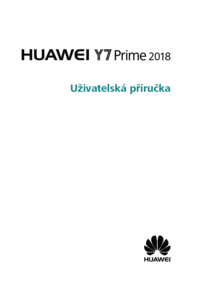


 (80 pages)
(80 pages) (111 pages)
(111 pages) (94 pages)
(94 pages) (69 pages)
(69 pages) (75 pages)
(75 pages)


 (170 pages)
(170 pages) (69 pages)
(69 pages)







Comments to this Manuals