Huawei HUAWEI MediaPad T1 10.0 User Manual
Browse online or download User Manual for Smartphones Huawei HUAWEI MediaPad T1 10.0. Huawei MediaPad T1 10 User manual
- Page / 30
- Table of contents
- BOOKMARKS
- User Guide 1
- 1 About this document 4
- 2 Getting started 5
- Common keys 6
- Shortcut operations 6
- 3 Text input 9
- 4 Network connection 10
- 5 Network sharing 11
- 6 Contacts 12
- Backing up contacts 13
- Sharing contacts 13
- Calls (Certain models only) 14
- Clearing call logs 15
- Customising message settings 16
- Searching for a message 16
- 9 Managing applications 17
- 10 Multimedia 18
- 11 Customised settings 20
- Managing home screens 21
- Setting the ringtone 21
- Setting the font size 21
- Setting the file safe 21
- 12 File sharing 23
- 13 Settings 26
- Setting the date and time 27
- Formatting a microSD card 27
- Restoring factory settings 27
- Security 28
- 15 Legal Notice 29
- DISCLAIMER 30
- Privacy Policy 30
Summary of Contents
User Guide EMUI 3.0
7 4 Network connection Connecting to a Wi-Fi network 1. On the home screen, touch Settings > Wi-Fi. 2. Toggle the Wi-Fi switch to to turn on W
8 5 Network sharing You can use various methods to share your HUAWEI MediaPad's data connection with other wireless devices. Sharing your network
9 6 Contacts Creating a contact 1. On the home screen, touch Contacts to display your contacts list. 2. Touch . 3. Enter your contact's inf
10 Backing up contacts You can back up your contacts to a microSD card in case your contacts are accidentally deleted or lost. 1. On the home screen,
11 7 Calls (Certain models only) Making an emergency call In the event of an emergency, you can make emergency calls without a SIM card. However, you
12 Clearing call logs To delete a single call log entry: On the Dialler screen, touch and hold the call log entry. On the displayed option menu, touch
13 8 Messaging (Certain models only) Searching for a message Lots of messages and looking for one in particular? This handy function makes it easy to
14 9 Managing applications Installing an application You can obtain and install an application using any of the following methods: Download it from
15 10 Multimedia Taking a panoramic photo (Certain models only) Your HUAWEI MediaPad enables you to easily take panoramic photos without a wide-angle
16 Viewing photos or videos Gallery lets you conveniently view photos and videos. It automatically searches for and organises the photos and videos st
1 About this document ... 1 2 Getting started ...
17 11 Customised settings Changing the theme Your HUAWEI MediaPad comes with multiple themes, allowing you to change the look of your device as often
18 Managing home screens On the home screen, pinch three fingers together to display the home screen thumbnails. Setting the default home screen: T
19 5. Touch Add. 6. Follow the onscreen instructions and select the files you want to add to the safe. 7. Touch Add to add the files to the safe. Se
20 12 File sharing Sharing files using Wi-Fi Direct Wi-Fi Direct is a function to connect wireless devices using a Wi-Fi network. After wireless devic
21 corner of the TV. Connect your HUAWEI MediaPad and HUAWEI MediaQ to your home Wi-Fi network.
22 4. On the home screen of your HUAWEI MediaPad, swipe down from the status bar to open the notification panel. 5. Open your notification panel. Und
23 13 Settings Setting the screen timeout period You can set a screen timeout period so that your HUAWEI MediaPad automatically turns the screen off t
24 Setting the date and time 1. On the home screen, touch Settings > Date & time. 2. Deselect the Automatic date & time check box. 3.
25 14 Personal Information and Data Security The use of some functions or third-party applications on your device could result in your personal inform
26 15 Legal Notice Copyright © Huawei Technologies Co., Ltd. 2015. All rights reserved. This document, whether in part or whole, shall not be reproduc
Taking a panoramic photo (Certain models only) ... 15 Importing photos (Certain models only) ...
27 software and this product, which result from installing software or uploading or downloading the third-party works. This product is based on the op
1 1 About this document Thank you for choosing the HUAWEI MediaPad. This document is intended for the HUAWEI MediaPad that runs EMUI 3.0. The images i
2 2 Getting started Locking and unlocking the screen Locking the screen: The screen will lock automatically if your HUAWEI MediaPad has been idle f
3 Common keys More Share Completed Add Search Delete data Refresh Save Favourites Call Shortcut operations To open an application: On the
4 Opening the notification and shortcut panels: Slide down from the status bar to open the notification panel. Swipe left or right to switch betwe
5 Touch a notification to view its details and swipe left or right across a notification to dismiss it. Touch to delete all notifications. Touch
6 3 Text input Your HUAWEI MediaPad comes with multiple input methods. It's easy to enter text using the onscreen keyboard. Touch a text inp

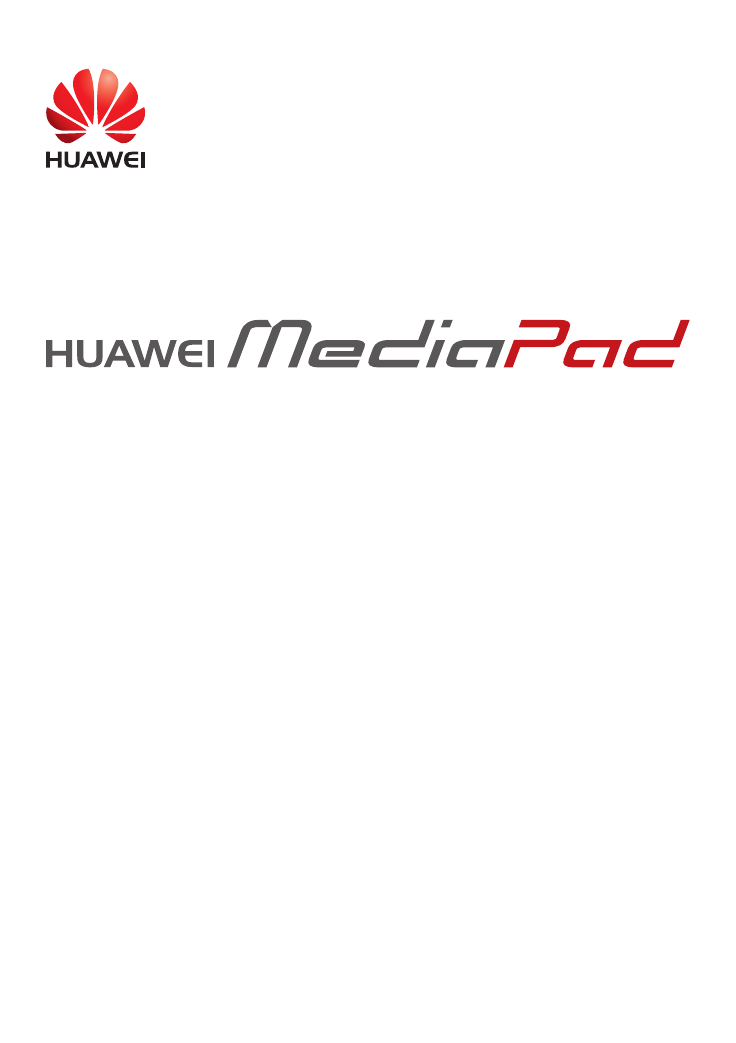
 (34 pages)
(34 pages)




 (138 pages)
(138 pages) (57 pages)
(57 pages)







Comments to this Manuals