Huawei HUAWEI P20 User Manual
Browse online or download User Manual for Smartphones Huawei HUAWEI P20. Huawei P20 User guide [tr]
- Page / 150
- Table of contents
- BOOKMARKS
- User Guide 1
- Contents 2
- Water and Dust Resistance 143 5
- Obtaining help 144 5
- Exciting Features 10
- Camera Tips 11
- Smart Life 15
- New Device 18
- Gestures and Operations 22
- by default 26
- Home Screen 27
- Quick Switch 28
- Open the Notication 31
- Screen Lock and Unlock 32
- Home Screen Management 35
- Manage Your Home Screen 36
- Use App Drawer to Store Apps 37
- Contacts 38
- Anna Wu 38
- Search Contacts 40
- Managing Contacts 41
- Add Contacts to the Blacklist 42
- View an Sender's J 43
- Basic Cal 44
- Delete Call Logs 45
- Quick Cal 45
- Block Nuisance C 46
- Basic Messaging Functions 48
- Set MMS Message A 49
- Basic Camer 50
- Adjust Camera Settings 51
- Portrait Mode 53
- Wide Aperture 54
- Panorama 55
- 3D Panorama 56
- Pro Mode 59
- "8# 61
- "' 61
- Monochrome 62
- Take Black and White Photos 63
- Light Painting Mode 64
- Use Light Grafti 66
- to Create Light Patterns 66
- More Capture Modes 69
- Highlights 71
- Photo Management 73
- Edit Videos 74
- Adjust Slow Motion V 74
- Edit Photos 74
- Browse and Shar 75
- Organize Photo Albums 76
- Phone Manager 78
- Optimize Power Consumption 79
- Enable Virus Scanner 80
- Add Email Accounts 81
- Manage Email Accounts 81
- Manage VIP Email Contacts 82
- Calendar: Y 83
- Navigate the Calendar 83
- Import T 84
- View Global Holidays 84
- Use the Clock 85
- Manage Your Notes to K 87
- Utilities 88
- Multiple Users 91
- Use Bluetoot 94
- /'$ 95
- Desktop Mode 97
- Use Your Phone as a Touchpad 99
- Device Connection 100
- Multi-screen Display 101
- Connecting USB Device 103
- USB OTG cable 104
- Huawei Share 105
- Security and Privacy 108
- Add or Modify a Fingerprint 109
- PrivateSpace 111
- Enable PrivateSpace 112
- 2 Touch 113
- Backup and Restoration 116
- Data Backup Using HiSuite 117
- 2 Select USB storage 118
- Reset Your Phone 119
- 1 First, open 121
- Wi-Fi and Network 122
- Connect to Wi-Fi 123
- Turn Wi-Fi+ On or Off 124
- Connecting to the Internet 125
- Apps and Notications 127
- Sound and Display 128
- More Display Settings 130
- Touch to shrink text 131
- Drag to adjust 131
- Touch to enlarge text 131
- Enable Memory Cleanup 133
- Smart Assistance 135
- Language and Input Method 137
- Accessibility 137
- Learn TalkBack Gestures 138
- Enable Color Correction 139
- General Settings 140
- Network-provided 141
- Time and date 141
- Enable Gloves Mode 142
- Set Scheduled Power Offs 143
- View Memory and S 144
- Search for settings 145
- Suggested settings 145
- Legal Notice 146
- Water and Dust Resistance 148
- Obtaining help 149
- EML-L29 150
Summary of Contents
User Guide
After taking the screenshot, touch or to edit or share the screenshot. The screenshot will besaved in Gallery by default.App Twin: Log in to Two S
One finger touch - left-clickDouble touch - select textTwo finger swipe - browse pageTwo finger touch - right-clickl Enter text using a virtual keyboa
File management: Manage your les conveniently. You can save les to the desktop, create new lesor folders, and rename or delete les.Quick search: L
ProtocolTypeConnectionInstructionsConnectionMethodsImage Sharing MethodMiracastProtocolMirror what is shownon your device'sscreen on a separatede
Connecting USB DeviceTransfer Data between Your Phone and ComputerUse a USB cable to connect your Phone to your computer and transfer data.Select USB
Transfer Data Between Your Phone and a USB DeviceUSB OTG (USB On-The-Go) lets you transfer data directly between your Phone and other devices (suchas
Huawei ShareHuawei Share: A Better Way to Share FilesHow do you quickly share apps, transfer pictures and les between your Phone and other mobiledevi
Use Huawei Share to Quickly Share Files Between Huawei DevicesYou can use Huawei Share to quickly transfer photos, videos and other les between Huawe
l Huawei Share uses Wi-Fi and Bluetooth to transfer data. When Huawei Share is enabled, Wi-Fiand Bluetooth are automatically enabled.l During the data
Security and PrivacyFingerprintFingerprint Recognition: Enjoy Faster Navigation and Enhanced SecurityFingerprint recognition not only allows you to un
l Fingerprint unlocking is only available when your unlock method is set to Pattern, PIN orPassword. You will be required to unlock your Phone using t
Camera TipsTake Black and White PhotosThe world is an amazingly colorful place. But sometimes too much color can be distracting.Monochrome mode lters
l Use a ngerprint to access the Safe: Open Files and touch Safe, you can then access theSafe using your ngerprint.l Use a ngerprint to access apps
Set indoor positioning assistance: Open Settings, go to Security & privacy > Locationaccess > > Scan settings, and enable or disable Wi
l Reset your PrivateSpace password: If you forget your PrivateSpace password, you can reset it byentering your MainSpace password and answering your s
l From the PrivateSpace, open Settings, then go to Security & privacy > PrivateSpace >Delete PrivateSpace.Hide the Entrance to Your Private
Reset Your PrivateSpace PasswordYou can set a security question so that when you forget your PrivateSpace password, you can answerthe security questio
Enhanced Data Protection: Defend Your PrivacyWorried that your photos, bank account information, or other private data might get leaked if yourPhone i
Backup and RestorationData Backup: Prevent Data LossEver worry that your Phone will stop working and cause you to lose important data? Back up yourdat
l Thanks to our backup encryption process, the security of your data is ensured.l Multiple backup methods are supported, as your data can be backed up
Back Up Data to a USB Storage DeviceIf you are running out of storage space on your Phone or you want to back up your important data toan external sto
Reset Your PhoneIf the operating speed of yourPhone starts to slow down due to long-term accumulation of cachesand residual les, you can reset your P
Enable Perfect sele mode to customize beautication settings: Open , and go to Camera> Portrait > to enter the Camera settings screen. TouchP
Go to System > Reset > Factory data reset and follow the onscreen instructions to restore factorysettings.Restore Your Backup DataRestore your b
Search for Backup Data on Your PhoneIf you have chosen to back up the data on your Phone to its internal storage or a USB storage device,you can view
Wi-Fi and NetworkWi-FiWi-Fi+: Your Smart Connectivity AssistantWi-Fi+ intelligently connects to Wi-Fi networks to save mobile data consumption. When y
l Automatically turn Wi-Fi on and off: Depending on the Wi-Fi networks you have connected topreviously, Wi-Fi will be automatically enabled or disable
Connecting to a WPS-enabled router over WPS allows you to quickly connect to the network withoutentering a password.Transfer Data Using Wi-Fi DirectWi
l Your Phone will automatically connect to the optimal network available after Wi-Fi+ is enabled.l Wi-Fi+ may automatically switch to your mobile data
-You can use Wi-Fi hotspot or Bluetooth to share your mobile data with other devices.Use Wi-Fi hotspot to share mobile data: Open Settings and go to
Apps and NoticationsApp Twin: Log in to Two Social Media Accounts atOnceHave you ever wished you could log in to two WeChat and Facebook accounts on
Sound and DisplayCongure Do Not Disturb ModeDo not disturb mode blocks calls from strangers and only noties you when you receive calls andmessages f
Enable keypad and notication tones: Open Settings and go to Sound > More soundsettings to enable or disable keypad and notication tones.Set your
l Shoot scenery: Open , and go to Camera > More > 3D panorama. Touch and hold ,then follow the onscreen prompts to slowly move your Phone aroun
More Display SettingsUse Shortcuts to Access Frequently Used FeaturesTouch and hold an app icon to display a menu of frequently used features for quic
Touch to shrink textDrag to adjusttext sizeTouch to enlarge textl Adjust the screen brightness: From Brightness, select the check box next to Automati
l Adjust the color temperature: Touch Color & eye comfort > Color mode & temperature.Select a preset option (Default, Warm, or Cold). Alter
StorageStorage CleanerClean Up Memory for Faster PerformanceDoes your Phone slow down over time? Do you want to clean up your system storage but are u
Deep clean your storageConfigure automatic cleanup and updateView trash files detailsClean up trash filesStorage129
Smart AssistanceNavigation Bar and Navigation DockNavigation Dock: Control Your Phone with a TouchTired of using the navigation bar at the bottom of y
l Home: Touch and hold the Navigation dock and then release it to go to the home screen.l View background apps: Touch and hold the Navigation dock and
SystemLanguage and Input MethodChange the Input MethodYou can change the input method on your Phoneas desired.Open Settings. Go to System > Languag
2 Enable TalkBack and touch OK. Your device will launch a tutorial when you enable TalkBack forthe rst time. If you need to listen to the tutorial ag
Open an item: Double-touch any part of the screen using one nger to conrm your selection fromthe previous step. For example, if you want to open Set
l Take seies: Open , and go to Camera > > More > 3D panorama. Touch and hold ,then follow the onscreen prompts to move the Phone slowly ar
General SettingsTips: Get to Grips with Features on Your PhoneIf you have a new Phone, but are unfamiliar with some of its features, try using the Tip
Set Your System Time and DateIf you travel abroad or change your SIM card, your Phone will automatically display the time and dateprovided by the loca
l Mopria allows you to print directly from your Phone to a Mopria-certied printer. The printerconnects to your Phone over Wi-Fi.l If your printer is
Set Scheduled Power OffsWant to power off your Phone during certain hours of the day to save battery life and avoid beingdisturbed? Use the automatic
Use Account Management to Manage and Update Your AccountsWant to sync multiple email accounts, app notications and records from multiple Phones andco
Use Smart Settings to Find a Setting QuicklyWant to change the font style but can't nd the setting? Smart settings can help you nd a settingqui
Legal NoticeLegal NoticeCopyright © Huawei Technologies Co., Ltd. 2018. All rights reserved.No part of this manual may be reproduced or transmitted in
party software and applications. Neither will Huawei provide support to customers who use third-party software and applications, nor be responsible or
Personal Information and Data SecurityThe use of some functions or third-party applications on your device could result in your personalinformation an
l Expose the device to pressurized or high-speed water. For example, carrying the device with youwhen taking a shower, swimming, sailing, or surng.l
Smart LifeHighlights: Turn Your Photos into a Personalized VideoHighlights creates a short clip of your photos based on time and location information.
Please visit http://consumer.huawei.com/en/support/hotline for recent updatedhotline and email address in your country or region.Model: EML-L09
Connect Your Phone to an External Display for PC-Like FunctionalityWhen you connect your Phone to an external display, it behaves like a computer, so
Exciting Features12
New DeviceInsert the Cardsl Do not insert or remove the SIM card when your device is powered on.l Ensure that the card is correctly aligned and that t
2 Touch and hold to open the Wi-Fi settings screen.3 Switch on Wi-Fi. Your device will list all available Wi-Fi networks at your location.4 Select t
ContentsExciting FeaturesFeatured Usage Tips 1Camera Tips 6Smart Life 10New DeviceInsert the Cards 13New Device Conguration 13Smart Charging: Charge
Connect to Wi-Fi: Open Settings, go to Wireless & networks > Wi-Fi and enable Wi-Fi. Selectthe network you want to connect to. Depending on th
New Device16
Gestures and OperationsScreenshots and Screen RecordingTake Scrolling Screenshots to Capture Entire PagesTired of having to take several screenshots t
After taking the screenshot, touch or to edit or share the screenshot. The screenshot will besaved in Gallery by default.Record Exciting Moments o
Use key combination to start recording: Simultaneously press the Power button and the Volumeup button to begin recording. Select Microphone, System, o
Use knuckle to start recording: Knock two of your knuckles to the screen twice in quick successionto start recording. Select Microphone, System, or No
After taking the screenshot, touch or to edit or share the screenshot. The screenshot will besaved in Gallery by default.Gestures and Operations21
Home ScreenNavigation BarUse the Recent Key to Manage Background AppsIf you want to quickly switch to a recently used app, you might try using the Rec
Hide or show navigation bar: On the Virtual navigation bar screen, touch Settings to enableNavigation bar. Then you can touch on the navigation bar t
Adjust the Positions of the Shortcut Switches to Your LikingAdjust the positions of the shortcut switches to put the ones you use regularly at the top
Monochrome 57Light Painting Mode 59More Capture Modes 64GalleryHighlights 66Photo Management 68Phone ManagerUse One-touch Optimization 73Manage Mobile
Notication Panel and Status BarNotication and Status Icons and DescriptionsThe icons in the status bar give you a quick view of the overall status o
Downloading data New voicemailsEvent reminder Uploading dataSynchronizing data Phone memory fullSign-in or synchronization problem Sync failedVPN conn
Disable Disruptive App NoticationsFind it annoying to receive so many different types of app notications? You can set and disable appnotications to
Set a Lock Screen Password to Protect Your PrivacyPersonal photos, contact information, and banking apps, your Phone stores a lot of sensitiveinformat
Lock the screen instantly with the Power button: Press the Power button to lock the screen atany time.Lock the screen with one-touch screen lock: Pinc
Home Screen ManagementManage Home Screen IconsIs your home screen cluttered with app icons? You can move or delete icons from the home screen orsort a
Add or remove app icons from a folder: Open the folder, touch , select or deselect apps andthen touch OK. The selected app icons will be automaticall
Check that there are enough empty spaces on the home screen for the widget. If there is notenough space, add an empty screen page or free up some spa
ContactsManaging Business CardsBusiness Card Management: Add and Share Business Cards with EaseFind it laborious to enter the content of paper busines
Scan Business Cards to Add Them to ContactsOpen Contacts, touch Scan, and from there you can:l Scan a single business card: Place the business card o
Huawei Share 100Security and PrivacyFingerprint 103Location Information Protection 105PrivateSpace 106Use App Lock to Lock Important Apps 109Enhanced
Share contacts: Open Contacts, select the contact you want to share, and touch the QR codeicon in the upper right corner to share the contact using
Managing ContactsImport and Export ContactsWhen you switch to a new Phone, you'll need to transfer your existing contacts.Open Contacts, go to
Send a message to smart group contacts: From the groups list, from the Smart groups section,open a group and touch to send a message or to send an
View contacts information provided by LinkedIn: Open a LinkedIn contact and touch ViewLinkedIn prole online.Disassociate LinkedIn contacts: Go to &g
DialingBasic Calling FunctionsMake CallsOn the dialer screen, enter part of the telephone number or the rst letter or pinyin initials of thecontact&a
Enable Call Forwarding and Never Miss a CallIf you are unavailable to answer calls, you can set your device to forward calls to another number.Some ca
Open Dialer, go to > Settings > Voice control > Quick calling, and enable Quick calling.Press and hold the volume down button for about on
VoLTEVoLTE: Make Calls and Use Data at the Same TimeVoLTE (Voice over LTE) allows both call and data services to be carried on the same 4G network, wh
MessageBasic Messaging FunctionsSend MessagesText messages give you a quick and easy way to communicate with friends, family and colleagues. Inadditio
Unblock messages: Touch and touch Blocked contacts. Touch at the end of the phonenumber to unblock the number.Set MMS Message Automatic Download R
Water and Dust Resistance 143Obtaining help 144Contentsiv
CameraBasic Camera FunctionsUse the Basic Camera FeaturesUnderstand your camera's basic features to help you take better pictures.Basic photo mod
Adjust Camera SettingsOn the Camera setting screen, you can adjust a variety of camera settings, modes, and specicationsto suit your needs.Touch view
Spiral composition method: Use either Fibonacci spiral (left) or Fibonacci spiral (right). Placethe subject of your photo within the center of the spi
Portrait ModeUse Portrait Mode to Capture Stunning PortraitsWant to always look your best in your seles? Portrait mode lets you congure different be
Enable Portrait mode to capture more beautiful photos: Open , and go to Camera >Portrait > . Drag the sliders left and right to adjust beautic
Use Wide Aperture Mode to Highlight Your Shooting SubjectsWide aperture mode produces photographs with a shallow depth of eld. This creates a blurred
3 Hold your Phone steady and touch to take the rst picture.4 Follow the onscreen instructions and pan your Phone horizontally until the blue frame
3D panorama is a pre-installed camera mode in your Phone. You can use 3D panorama to createmoving panoramic shots of objects, people, and landscapes.
l Shoot scenery: Open , and go to Camera > More > 3D panorama. Touch and hold ,then follow the onscreen prompts to slowly move your Phone aroun
l Take seies: Open , and go to Camera > > More > 3D panorama. Touch and hold ,then follow the onscreen prompts to move the Phone slowly ar
Exciting FeaturesFeatured Usage TipsTips: Get to Grips with Features on Your PhoneIf you have a new Phone, but are unfamiliar with some of its feature
Ulteriori informazioni sulla Modalità ProSeleziona una modalità di meteringRegola l'ISOModifica la velocità dell'otturatoreImposta un valore
l Adjust the shutter speed: On the Pro mode screen, touch (shutter speed), slide on theshutter speed slider, and drag your desired speed to the cent
Select a Metering mode: or mode is recommended for taking portraits. Place yourshooting subjects (their faces for example) in the center of the vi
l Subtle imagery that evokes nostalgia: Monochrome provides an expression of sentiment,especially when it comes to portraits. It strengthens the impac
Light Painting ModeLight Painting: Shoot Light TrailsLight painting mode automatically sets a slow shutter speed to take long-exposure shots of light
Use Tail Light Trails to Capture the Lights of the CityTail light trails lets you create artistic photos of car tail lights at night.l Shoot from a di
Use Light Grafti to Create Light PatternsLight grafti lets you create patterns or write words by moving a light source in front of the camera.l Find
Use Silky Water to Capture Rivers and WaterfallsSilky water lets you capture silky smooth photographs of waterfalls and rivers.l For better results,
Use Star Track to Capture the Beauty of StarsStar track lets you use your camera to capture the movement of stars in the night sky.l For best results,
More Capture ModesCustom Shooting ModesWant to discover new ways of using your camera besides the preset functions? You can download ordelete shooting
Huawei ShareUse Huawei Share to send les: Select the le you want to share and touch Share. Select thereceiving device from the list of nearby device
Take moving pictures: Open Camera, touch on the top of your screen, then touch tocapture.View moving pictures: The captured moving picture will b
GalleryHighlightsHighlights: Turn Your Photos into a Personalized VideoHighlights creates a short clip of your photos based on time and location infor
Customize the Highlights AlbumsWant to change the photos and videos in the Highlights album, the background music, or the videotemplate of a Highlight
l Add or remove photos and videos in the album: Touch , select the photo or video youwant to add, and then touch to add the photo or video to the a
Photo Recognition Helps You Sort Photos IntelligentlyIs sorting your photos taking too long? Are you having a hard time nding the photo you're l
l Rotate a photo: Touch , and slide the angle dial to customize the rotation angle of the photo.You can also touch Rotate or Mirror to rotate your ph
l Set photo as contact photo or desktop wallpaper: Go to > Set as, and set the photo as aWallpaper or Contact photo.Share a photo or video: Open G
Sort albums: Adjust the orders of your most frequently-used albums to nd and browse throughthem easier. Touch and hold an album until the symbol app
Phone ManagerUse One-touch OptimizationHave you noticed that your Phone has slowed down recently? Do you worry that it might bevulnerable to malware a
Optimize Power ConsumptionRunning out of battery at an inopportune time can cause many inconveniences. Power saving featurescan help to prolong the ba
3 Then enter the password. You can view the password under Device connection > Huawei Share> Verication on computers.4 View your albums or inte
l Display remaining battery percentage in status bar: Enable Battery percentage to display theremaining battery percentage in the status bar.l Manage
EmailAdd Email AccountsAdd your email account to your Phone for convenient email access at any time. If you have questionsabout specic settings while
Congure email accounts: On the account screen, go to > Settings, select an account to setthe Account name, Default account, or Remove account.Ma
CalendarCalendar: Your Event Management CenterToo many events to keep track of? Calendar provides you with comprehensive event management,making your
Search events: On the Calendar page, touch and enter the event keywords, such as title orlocation.Congure Calendar: On the Calendar page, go to >
ClockUse the ClockWith many powerful features and lots of information, the humble Clock has a lot to offer. The Clockcan be used as an alarm, a world
Network-provided date and timeTime and datein your selected cityIf the time in your current region is the same as that of your home city, the lock scr
NotepadManage Your Notes to Keep Your Records in OrderWant to share important notes or add something to favorites? Manage your notes to keep yourrecor
UtilitiesCheck Additional Weather ForecastsCheck additional weather forecastsMethod 1:Go to Tools > Weather. Swipe up from the middle of the screen
MirrorLink is a device interoperability protocol that allows you to mirror content from one device toanother. For example, you can mirror content from
Use knuckle gestures to take a scrolling screenshot: Tap the screen with one knuckle and drawan "S" shape without taking your knuckle off th
2 Pair your Phone with your car over Bluetooth. From the Bluetooth settings screen on your Phone,go to Help > Vehicle to view instructions on how t
Multiple UsersMultiple Users: Create Separate User Accounts on YourPhoneWant to lend your Phone to someone else but don't want them accessing you
records with the phone owner. To do this, log in with the owner account, and touch Settings,and then go to Users & accounts > Users. Select th
Device ConnectionBluetoothConnect Your Phone to Bluetooth DevicesUse Bluetooth to connect your Phone to Bluetooth headsets and in-car Bluetooth to nav
HID Operate Bluetooth keyboards and mousesPAN TetheringBLE Connect to Bluetooth Low Energy (BLE) devicesEnable or disable Bluetooth: From the home scr
l Export contacts: Touch Share contacts, select the contacts that you want to share, touch and select Bluetooth. Follow the onscreen instructions to e
NFCUse NFC to send data: Open Settings, then touch Device connection and enable NFC andHuawei Beam. Select the les to be sent and touch Share > H
NFCUsing Bluetooth pairing as an example, enable NFC, Huawei Beam, and Bluetooth on both devices.Open the Bluetooth pairing screen on both devices and
l Desktop experience: Enjoy a desktop experience with Android apps. Open multiple windows,manage les, search your Phone, or change the desktop wallpa
Type-C DP MiniDP HDMI If you connect the adapter to too many devices, it may not function properly.l To ensure full compatibilit
More documents for Smartphones Huawei HUAWEI P20
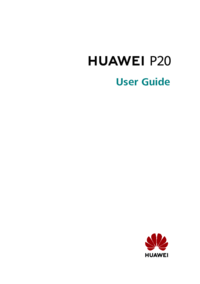
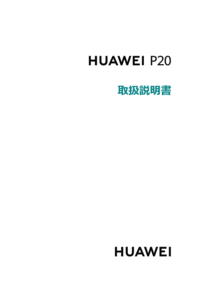

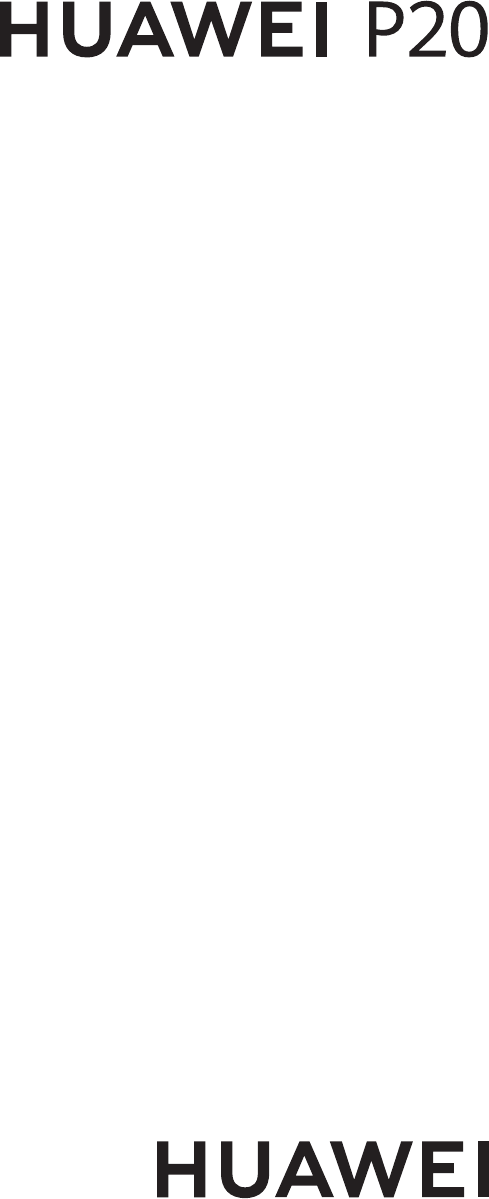
 (90 pages)
(90 pages) (111 pages)
(111 pages) (94 pages)
(94 pages) (69 pages)
(69 pages) (75 pages)
(75 pages)


 (170 pages)
(170 pages) (69 pages)
(69 pages)







Comments to this Manuals