Huawei P8 Lite User Manual Page 1
Browse online or download User Manual for Mobile phones Huawei P8 Lite. Huawei P8 Lite User Manual
- Page / 84
- Table of contents
- BOOKMARKS
- User Guide 1
- Contents 2
- Messaging and email 3
- Camera and gallery 3
- Music and videos 3
- Network and sharing 3
- Phone settings 4
- Legal Notice 4
- Foreword 5
- Highlights 6
- One-hand layout 7
- Shifting keyboard 7
- Moving the screen down 8
- Enabling the safe 8
- Adding files to the safe 9
- Getting started 10
- Connecting to a Wi-Fi network 11
- Turning on mobile data 12
- Touchscreen gestures 13
- Motion control 15
- Status icons 16
- Home screen 17
- Automatic screen rotation 18
- Managing home screens 19
- Notifications 20
- Accessing applications 21
- Personalizing your phone 22
- Changing the wallpaper 23
- Changing the ringtone 23
- Changing the font size 23
- Entering text 24
- Huawei Swype input method 25
- Android input method 26
- Editing text 27
- Calls and contacts 28
- Speed-dialing 29
- Making an international call 29
- Answering or rejecting a call 30
- In-call menu 30
- Answering a third-party call 31
- Making a conference call 31
- Using the call log 32
- Turning on pocket mode 33
- Call settings 33
- Managing contacts 34
- Sharing contacts 36
- Contact groups 37
- Deleting a contact group 38
- Deleting a message 40
- Deleting a thread 40
- Setting up an email account 41
- Sending an email 42
- Checking your email 42
- Account settings 43
- Taking a photo 45
- Capture modes 45
- Taking a panoramic photo 46
- Using best photo mode 46
- Adding watermarks to photos 47
- Object tracking mode 47
- Shooting a video 48
- Video shooting modes 48
- Camera settings 49
- Editing a photo 50
- Hiding photos 50
- Deleting a photo 50
- Sharing photos and videos 50
- Scanning a QR code 51
- Creating a playlist 53
- Playing a playlist 53
- Deleting a playlist 53
- Playing a video 54
- Wi-Fi hotspot 56
- USB tethering 56
- Bluetooth tethering 57
- Bluetooth device 57
- Renaming your phone 57
- Multi-screen display 60
- Huawei Beam 60
- Managing applications 62
- Uninstalling an application 63
- Phone Manager 64
- Calendar 65
- Viewing global holidays 66
- Setting alternative calendars 66
- Synchronizing calendars 66
- World clock 67
- Stopwatch 67
- Adding a city 68
- Removing cities 68
- Updating the weather 68
- FM Radio 69
- Listening to FM radio 70
- Modifying display settings 72
- Enabling one-hand UI 73
- Touch-disable mode 73
- Turning on gloves mode 73
- Using the suspend button 74
- Setting a screen unlock PIN 75
- Setting your SIM card PIN 76
- Setting up an account 76
- Restoring factory settings 77
- Updating your phone 78
- Setting the date and time 78
- Changing the system language 79
- Privacy protection 79
- Accessibility 80
Summary of Contents
User GuideP8 lite
Getting started 6Getting startedLocking and unlocking the screenLocking the screen• Method 1: Press the power button to manually lock the screen.• Met
Getting started 71 On the home screen, touch Settings.2 Under All, touch International roaming or Dual card management.3 Touch the switch next to Card
Getting started 8Turning on mobile data1 Swipe down from the status bar to open the notification panel.2 Under Shortcuts, touch to enable mobile data
Getting started 9Touchscreen gesturesBluetoothEnable Bluetooth on both your old and new phones, and import your contacts using Bluetooth. For details,
Getting started 10Swipe: Move your finger vertically or horizontally across the screen. For example, you can swipe left or right under Notifications i
Getting started 11Motion controlMotion control lets you control your phone using simple motions and gestures. For example, mute the phone by turning i
Getting started 12• Draw: When your phone's screen is turned off, draw a letter to open the corresponding application. Your phone may not feature
Getting started 13Home screenYour home screens are where you can find your favorite widgets and all your applications. We did away with the applicatio
Getting started 14Switching between home screensSwipe left or right to view the extended home screen. Touch Home to return to the default home screen.
Getting started 15• Adding a widget: On the home screen, pinch two fingers together to enter home screen editing mode. Touch Widgets and select a widg
iContentsForewordHighlightsNew camera modes 2Thumb mode 2Safe 4Getting startedLocking and unlocking the screen 6Dual SIM settings 6Connecting to a Wi-
Getting started 16• Setting the default home screen: Touch at the bottom of the screen to set the current home screen as the default home screen.• Mo
Getting started 17Lock screen notificationsUse the lock screen notifications feature to place new messages, missed calls, and other notifications on t
Getting started 18• Touch a thumbnail to open the corresponding application.• Swipe left or right to view recently used applications.• Swipe up on a t
Getting started 19 Touch Standard home to switch from the simple home screen to the standard home screen.Changing the wallpaper1 On the home screen, t
Getting started 203 Touch Font size.4 Follow the onscreen instructions to select the font size.Entering textTouch a text input box to bring up the ons
Getting started 21Huawei Swype input methodSlide across letters to enter a word.Switch between lowercase and uppercase letters.Touch and hold to acces
Getting started 22Android input method The Android input method may not be available on all phones.•Touch to switch between lowercase and uppercase le
Getting started 23Editing textYou can select, cut, copy, and paste text on your phone.• Select text: Touch and hold the text to bring up . Then drag
Calls and contacts 24Calls and contactsMaking a callSmart dialingSmart dialing lets you quickly find contacts by entering parts of their names or num
Calls and contacts 252 Under Dialer, enter your local emergency number, and then touch . The ability to make emergency calls depends on local regula
iiContentsContact groups 33Messaging and emailSending a text message 35Replying to a message 35Managing messages 35Setting up an email account 37Sendi
Calls and contacts 26Answering or rejecting a call When a call comes in, you can press the volume button to mute the ringtone.• Drag right to answer
Calls and contacts 27 During a call, touch the Home or Return to hide the in-call menu. To return to the menu, swipe down from the status bar to open
Calls and contacts 281 Call the first participant.2 When the call is connected, touch to call the second participant. The first participant will be
Calls and contacts 29Turning on pocket modeIf you're ever worried about missing important calls when your phone is in your pocket or bag, try tu
Calls and contacts 30Managing contactsCreating a contact1 On the home screen, touch Contacts.2 Touch .3 Select a location to save the contact from t
Calls and contacts 31Importing contacts from a storage device1 On the home screen, touch Contacts.2 Touch > Import/Export > Import from stora
Calls and contacts 323 Select Import via Wi-Fi Direct and then touch Next. Your phone then prompts you to turn on Wi-Fi and scans for Wi-Fi Direct de
Calls and contacts 33Adding a contact to your favorites1 On the home screen, touch Contacts.2 Touch and hold the contact you want to add to your favo
Calls and contacts 34Sending messages or emails to a contact group1 On the home screen, touch Contacts.2 Touch Groups and select the contact group yo
Messaging and email 35Messaging and emailSending a text message1 On the home screen, touch Messaging.2 In the list of message threads, touch .3 Sele
iiiContentsMulti-screen display 56Huawei Beam 56AppsManaging applications 58Backup 59Phone Manager 60Calendar 61Clock 62Weather 64Notes 65FM Radio 65P
Messaging and email 363 Touch and hold the message you want to forward, and then touch .4 Touch the recipient text box and enter the contact name or
Messaging and email 37Setting up an email accountAdding an email accountWhen adding an account, contact your email service provider if you are unsure
Messaging and email 38Sending an email1 On the home screen, touch Email.2 Touch .3 Touch From: to choose an email account.4 Enter one or more recipi
Messaging and email 39Account settingsSwitching between email accountsIf you have added multiple email accounts on your phone, make sure you are on t
Camera and gallery 40Camera and galleryCapture screenSwitch between flash modes.Swipe left or right to switch between common capture modes.View captu
Camera and gallery 41Taking a photo1 On the home screen, touch Camera.2 Frame the scene you want to capture. Let your camera focus automatically or t
Camera and gallery 42• Audio note: You can record a brief audio clip after you take a photo.• Audio control: Touch and enable this mode under Settin
Camera and gallery 43You can also scroll through the photos taken and select a different one. The phone will automatically save the selected photo an
Camera and gallery 44All focus mode1 On the home screen, touch Camera.2 Touch > All-focus to switch to all focus mode.3 Touch to take a photo.4
Camera and gallery 45Camera settingsOn the capture screen, touch > to configure the following settings:• Resolution: Set the camera resolution.
Foreword1ForewordThis guide is intended to be used with phones running EMUI 3.1.All pictures and illustrations are for your reference only and may dif
Camera and gallery 46Editing a photoYou can adjust a photo's brightness, saturation, size, and more. You can also use the facial enhancement fea
Camera and gallery 472 Select the photo or video that you want to share.3 Touch , choose a sharing method, and follow the onscreen instructions to s
Music and videos 48Music and videosAdding songsBefore you can listen to music, add songs onto your phone by:• Copying songs from your computer using
Music and videos 49 When a song is playing, touch Home to exit the playback screen without stopping the song. To return to the music playback screen,
Music and videos 50Setting a song as the ringtone1 On the home screen, touch Music.2 Select a category.3 On the song list screen, touch next to the
Network and sharing 51Network and sharingEnabling mobile data1 On the home screen, touch Settings and then go to the All tab.2 Under Wireless & n
Network and sharing 522 Touch Wi-Fi. 3 Turn on Wi-Fi.4 Touch > Advanced settings. Then you can:• Touch WPS connection and press the WPS button o
Network and sharing 534 Touch Tethering & portable hotspot.5 Touch the USB tethering switch to share your mobile data connection. You can't
Network and sharing 543 Touch Device name.4 Rename the phone and touch OK.Sending a file using BluetoothTo exchange data with another Bluetooth devic
Network and sharing 55Receiving a file using Wi-Fi DirectWhen a file transfer request is made using Wi-Fi Direct, the File transfer dialog box will b
Highlights2HighlightsNew camera modes These new modes may not be supported by all phones.Perfect selfieSet your own custom beauty settings for facial
Network and sharing 561 Use a USB cable to connect your phone to the computer.2 Swipe down from the status bar to open the notification panel. Set US
Network and sharing 57Sharing photos, web pages, or contacts through Huawei BeamMake sure that both phones are unlocked and that NFC and Huawei Beam
Apps58AppsManaging applicationsDownloading applicationsApplications can be downloaded through a variety of channels, including:• An app market on your
Apps59Uninstalling an application1 On the home screen, touch and hold the icon of the application you want to uninstall until you see at the top of th
Apps60Phone ManagerPhone Manager is Huawei's unique system management application that lets you better protect and manage your phone. With Phone
Apps61• Enable Do not disturb. Your phone will ring only when you receive calls from allowed contacts. Tones and vibrations for other calls, messages,
Apps62Viewing global holidays1 On the home screen, touch Calendar.2 Touch > Subscribe.3 Touch Add > Global holidays.4 Touch the switch next to
Apps63• Add an alarm: Touch and set the alarm time, ringtone, repetitions, and more. Touch to apply the settings.• Enable or disable an alarm: Touch
Apps643 When you are done, touch to start the timer.4 When the timer ends, your phone will play a tone. Follow the onscreen instructions and swipe ac
Apps65NotesAdding a note1 On the home screen, touch Notepad.2 Touch New note and then enter your note's content. Touch to insert an image.3 Tou
Highlights3One-hand layout1 On the home screen, touch Settings.2 Under All, touch One-hand UI > One-hand layout.3 Enable One-hand layout. You can t
Apps66Listening to FM radioOn the home screen, touch Tools > FM Radio.Turn the speaker on or off.Turn the FM radio on or off.Return to the previous
Phone settings 67Phone settingsTurning on location servicesMake sure you have turned on location services before using a map or navigation application
Phone settings 68• Touch Default notification tone to set a notification tone.• Under System, touch the switches to enable or disable the notification
Phone settings 69Enabling one-hand UIOne-hand UI makes using a phone with a large screen much easier.1 On the home screen, touch Settings.2 Under All,
Phone settings 70Using the suspend buttonThe suspend button is a quick launch tool that gives you a direct path to common functions on your phone, suc
Phone settings 715 Set a screen unlock PIN as an alternative method to unlock your phone should you forget your unlock pattern.Setting a screen unlock
Phone settings 72Setting your SIM card PINA personal identification number (PIN) is delivered with your SIM card to protect your phone data. If you en
Phone settings 73Deleting an account1 On the home screen, touch Settings.2 Under All, touch Accounts.3 On the Accounts screen, select an account type.
Phone settings 74Updating your phone •Using unauthorized third-party software to update your phone may damage your phone or put your personal informat
Phone settings 753 On the Date & time screen, you can:• Touch the Automatic date & time switch to use the network time.• Touch the Automatic t
Highlights4Moving the screen downOn the contacts, dialer, messaging, or email screen, if you can't reach items near the top of the screen, touch
Phone settings 76After privacy protection is enabled, entering the owner password allows access to all the content on your phone. Entering the guest p
Legal Notice 77Legal NoticeCopyright © Huawei Technologies Co., Ltd. 2015. All rights reserved.No part of this manual may be reproduced or transmitted
Legal Notice 78Third-Party Software StatementHuawei does not own the intellectual property of the third-party software and applications that are deliv
Legal Notice 79DAMAGES, OR LOSS OF PROFITS, BUSINESS, REVENUE, DATA, GOODWILL SAVINGS OR ANTICIPATED SAVINGS REGARDLESS OF WHETHER SUCH LOSSES ARE FOR
This guide is for reference only. The actual product, including but not limited to the color, size, and screen layout, may vary. All statements, infor
Highlights5Adding files to the safe1 On the home screen, touch Files.2 Under Categories or Local, touch Safe.3 Enter the password, and then touch Done
More documents for Mobile phones Huawei P8 Lite


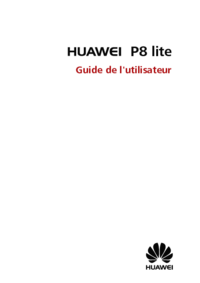
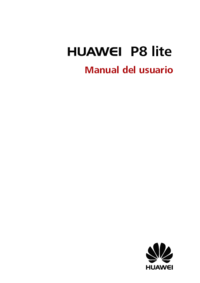


 (198 pages)
(198 pages) (210 pages)
(210 pages) (32 pages)
(32 pages)

 (156 pages)
(156 pages)









Comments to this Manuals