Huawei HUAWEI P10 User Manual Page 24
- Page / 94
- Table of contents
- BOOKMARKS
Rated. / 5. Based on customer reviews


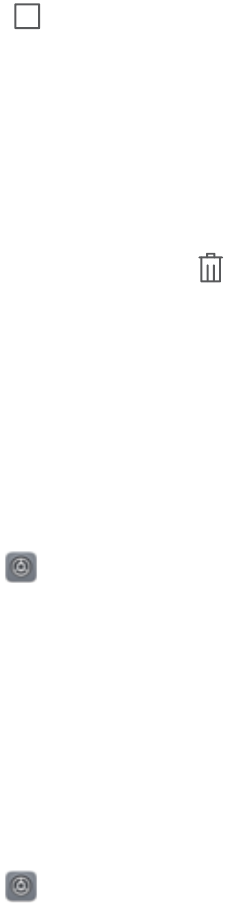
Use the Recent Key to Manage Background Apps
If you want to quickly switch to a recently used app, you might try using the Recent key. The Recent
key can help you quickly switch between several recently used apps. You can also use it to close your
background apps to increase your Phone's operating speed.
Touch . You can view, switch to, close, or lock recently used background apps:
l View recently used apps: Recently used apps will be displayed on the screen and you can check
them by swiping left or right.
l Switch to a recently used app: Swipe left or right on the screen to nd the app you want to use,
and touch the app tab.
l Close an app: Swipe up on an app tab to close the corresponding app.
l Close all apps: Touch to close all apps.
Notication Panel and Status Bar
Disable Disruptive App Notications
Find it annoying to receive so many different types of app notications? You can set and disable app
notications to prevent this from happening.
Open Settings, and go to Notications. You can:
l Disable push notications from an app: On the Notications screen, nd and touch the desired
app, and then turn off .
l Prevent all apps from pushing notications: Touch Batch management, and then turn off All.
Customize Notications
Not a fan of the default notication reminders? You can customize your notication reminders so that
you get your notications the way you want them.
Open Settings, then go to Notications > More notication settings. From here, you can:
l Enable Notications turn on screen: Enable Notications turn on screen. When your Phone
screen is off, it will turn on when a notication is received.
l Set Pulse notications light: Turn on Pulse notication light, and the notication light will ash
whenever you receive new notications.
l Set notication method: Touch Notication method. Depending on your preferences, you can
select Icons, Numbers, or None.
Set a Lock Screen Password to Protect Your Privacy
Your Phone stores a lot of sensitive information, such as personal photos, contact information,
banking apps (for example, Alipay). Set a lock screen password so that a password is required each
Home Screen
20
- User Guide 1
- Contents 2
- Smart Assistance 4
- Legal Notice 4
- Camera Tips 6
- Exciting Features 10
- More Features 11
- Enable App Lock 12
- Enable PrivateSpace 12
- Use App Drawer to Store Apps 14
- Enable Memory Cleanup 15
- New Device 16
- 1 Open Settings 17
- Gestures and Operations 19
- Home Screen 23
- Customize Notications 24
- Home Screen Management 25
- Manage Your Home Screen 26
- Contacts 29
- Managing Contacts 30
- Manage Your Contacts 31
- Basic Calling Functions 33
- Basic Camera Functions 35
- Subjects 37
- 2 Touch 38
- Pro Mode 39
- "' 40
- Take Black and White Photos 41
- Light Painting Mode 42
- More Capture Modes 46
- Customize Highlights Albums 48
- Organize Photo Albums 49
- Phone Manager 51
- Manage Email Accounts 52
- Create Smart Groups 52
- Utilities 54
- Multiple Users 55
- Device Connection 57
- Use NFC to Share Data Quickly 58
- Connecting USB Device 60
- Huawei Share 62
- Security and Privacy 66
- Fingerprint 67
- PrivateSpace 70
- More Security Settings 74
- Backup and Restoration 76
- Wi-Fi and Network 78
- Turn Wi-Fi+ On or Off 79
- Apps and Notications 82
- Sound and Display 83
- Change the Input Method 87
- Accessibility 87
- General Settings 87
- Set Your System Time and Date 88
- Network-provided 89
- Time and date 89
- Enable Gloves Mode 90
- Obtaining help 93

 (48 pages)
(48 pages) (132 pages)
(132 pages)



 (141 pages)
(141 pages) (141 pages)
(141 pages) (265 pages)
(265 pages)







Comments to this Manuals