Huawei GR5 User Manual Page 1
Browse online or download User Manual for Unknown Huawei GR5. Huawei GR5 User manual
- Page / 28
- Table of contents
- BOOKMARKS
Summary of Contents
GR5Quick Start Guide
• Be sure to obtain third-party applications from a legitimate source. Downloaded third-party applications should be scanned for viruses.• Install s
Safety informationThis section contains important information about the operation of your device. It also contains information about how to use the de
• Using a headset at high volumes may damage your hearing. To reduce this risk, lower the headset volume to a safe and comfortable level.• Exposure
you because of the strong force when the air bag inflates.• Do not use your device while flying in an aircraft or immediately before boarding. Using
symptoms, such as red spots and darker pigmentation, may occur. • Do not use your device's camera flash directly in the eyes of people or pets.
Please contact your retailer for information about the availability of approved accessories in your area.Charger safety• For pluggable devices, the s
Battery safety• Do not connect battery poles with conductors, such as keys, jewelry, or other metal materials. Doing so may short-circuit the battery
• Do not smash or pierce the battery, or expose it to high external pressure. Doing so may lead to a short circuit or overheating. • Do not drop the
damage to parts or present a fire hazard. Use a clean, soft, and dry cloth to clean the device and accessories.• Do not place magnetic stripe cards,
Disposal and recycling information This symbol (with or without a solid bar) on the device, batteries (if included), and/or the packaging, indicates t
For more informationRead the Quick Start Guide included with your device. Go to http://consumer.huawei.com/en/ to download the user guide for your dev
EU regulatory conformancBody worn operationThe device complies with RF specifications when used near your ear or at a distance of 1.5 cm from your bod
HUAWEI KII-L22:The highest SAR value reported for this device type when tested at the ear is 0.56 W/kg, and when properly worn on the body is 0.26 W/k
device away from your body to meet the distance requirement.Certification information (SAR)This device is also designed to meet the requirements for e
encouraged to try to correct the interference by one or more of the following measures:--Reorient or relocate the receiving antenna.--Increase the sep
Legal NoticeCopyright © Huawei Technologies Co., Ltd. 2015. All rights reserved.No part of this manual may be reproduced or transmitted in any form or
be limited by local network operators or network service providers.Thus, the descriptions herein may not exactly match the product or its accessories
effects, including incompatibility between the software and this product, which result from installing software or uploading or downloading the third-
AMOUNT PAID BY CUSTOMERS FOR THE PURCHASE OF THIS PRODUCT.Import and Export RegulationsCustomers shall comply with all applicable export or import law
Note: Remember the Google account your phonelast logged in to.During an untrusted factory settings restoration ormicroSD card–based update, Google&apo
Your phone at a glanceBefore you start, let's take a look at your new phone.Press and hold the power button to turn your phone on or off. To for
Getting startedFollow the instructions in the following figures to set up your phone. Do not insert or remove a SIM card while your phone is on. Pleas
Locking and unlocking the screenPress the power button to lock the screen. If your phone is idle for a specified period of time, the screen will autom
CameraTouch .Frame the scene you want to capture. Let your camera focus automatically or touch the screen to focus on a specific object. Then touch t
Internet connectionYou can access the Internet over Wi-Fi or a mobile data network.Swipe down from the status bar to open the notification panel.Touch
Backing up dataTouch .Touch to open the settings menu. You can set how often you want to back up your data by following the onscreen instructions.To
Personal Information and Data SecurityThe use of some functions or third-party applications on your device could result in your personal information a
More documents for Unknown Huawei GR5
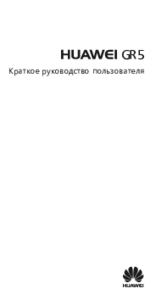







 (138 pages)
(138 pages) (10 pages)
(10 pages) (117 pages)
(117 pages) (3 pages)
(3 pages)









Comments to this Manuals