Huawei G630 User's Guide
Browse online or download User's Guide for Smartphones Huawei G630. Huawei Ascend G630 4GB White User Manual
- Page / 69
- Table of contents
- BOOKMARKS
- User Guide 1
- Contents 2
- Phone Manager 4
- Basic utilities 4
- Settings 4
- Legal Notice 4
- Charging the battery 6
- Turning your phone on or off 8
- Unlocking the screen 9
- Getting started 10
- Taking a screenshot 11
- Auto-rotate screen 11
- Status icons 11
- Accessing applications 13
- Configuring an input method 15
- Huawei input method 15
- Android input method 16
- Editing text 17
- Personalising your phone 18
- Setting notification tones 19
- Pattern unlock 20
- PIN unlock 20
- Password unlock 20
- Smart dialling 22
- Answering or rejecting a call 22
- Viewing the call log 23
- What you can do during a call 23
- Making a conference call 24
- Answering a third-party call 24
- Making emergency calls 25
- Creating a contact 26
- Copying contacts 27
- Searching for a contact 28
- Deleting contacts 28
- Deleting duplicate contacts 28
- Sharing contacts 29
- Creating a contact group 29
- Messaging 30
- Replying to a message 31
- Searching for a message 31
- Managing messages 31
- Forwarding a message 32
- Deleting a message 32
- Deleting a thread 32
- Adding an Exchange account 33
- Sending emails 34
- Checking your emails 34
- Multimedia 35
- Taking a photo 36
- Shooting a video 36
- Using HDR 36
- Taking a panoramic photo 37
- Viewing photos or videos 38
- Playing a slideshow 38
- Editing a photo 38
- Rotating a photo 39
- Cropping a photo 39
- Deleting a photo 39
- Sharing a photo or video 40
- Adding songs 40
- Listening to music 40
- Adding songs to a playlist 42
- Playing a playlist 42
- Deleting a playlist 42
- Internet connection 43
- Setting up a Wi-Fi connection 44
- Wi-Fi hotspot 45
- Sharing data 46
- Wi-Fi Direct 47
- MTP mode 48
- PTP mode 48
- Mass storage mode 49
- File Manager 50
- Renaming a file 51
- Deleting a file 52
- Checking the memory status 52
- Managing applications 53
- Uninstalling an application 54
- Harassment filter 56
- Power saving 56
- Notification manager 56
- Startup manager 57
- Calendar 59
- Adding an alarm 60
- Deleting an alarm 60
- Configuring alarm settings 60
- Adding a city 61
- Updating weather 61
- Sharing weather information 61
- Display settings 63
- Setting the date and time 63
- Changing the system language 64
- Restoring factory settings 64
- Online update 65
- Accessibility 65
Summary of Contents
G630User Guide
Getting started 6Switching between home screensRunning out of space on the home screen? Not to worry. Your phone lets you create more home screens for
7Getting started Taking a screenshotWant to show off your new high score in a game or capture something interesting on your phone? Take a screenshot a
Getting started 8Vibration mode enabled Silence mode enabledAlarms enabled ChargingBattery full Battery lowCall in progress Missed callsNew messages N
9Getting started Using the notification panelFlick down from the status bar to open the notification panel.Accessing applicationsStarting applications
Getting started 10Viewing recently used applicationsTouch and hold to display the list of recently used applications. You can then:• Touch an applica
11TextingYour phone comes with multiple text input methods. You can quickly enter text using the onscreen keyboard.• Touch a text box to bring up the
Texting12Android input methodTouch to enter emoticons.Touch to switch the input language. Touch to switch between the QWERTY and 9-key keyboards. •
13TextingEditing textDiscover how to select, cut, copy, and paste text on your phone.• Select text: Touch and hold the text to bring up . Then drag
14Personalising your phoneChanging the home screen styleYour phone supports the standard and simple home screen styles.1. On the home screen, touch .
15Personalising your phone •Shake to change: Change the home screen wallpaper by shaking your phone.•Random change: The home screen wallpaper changes
iContentsGetting started1 Your phone at a glance2 Charging the battery4 Turning your phone on or off4 Locking and unlocking the screen5 Getting to kno
Personalising your phone 16Pattern unlock1. On the home screen, touch then the All tab.2. Under PERSONAL, touch Security.3. Touch Screen lock > P
17Personalising your phone If you enter incorrect passwords five consecutive times, the screen stops responding to further unlock attempts for 30 se
18CallsSmart diallingSmart dialling lets you find your contacts quickly and easily, just enter part of their name or number to find them.1. On the hom
19CallsViewing the call log1. On the home screen, touch to display your recent calls above the dialler.2. Touch > Missed calls to view your miss
Calls20To return to the call screen, flick down from the status bar to open the notification panel, then touch Current call.Making a conference callHa
21CallsMaking emergency callsYou can make calls to emergency services without needing a SIM card, but your phone must have network reception.1. On the
22PeopleForget about lugging around business card holders. You can now easily store and manage your contacts.Creating a contact1. On the home screen,
23PeopleImporting contacts from a Bluetooth deviceYou can import vCards from a Bluetooth device to your phone.1. On the home screen, touch then the C
People24Searching for a contact1. On the home screen, touch then the Contacts tab.2. Touch the search box.3. Enter the contact name or initials. Matc
25PeopleSharing contactsYou can share contacts in .vcf format in many ways.1. On the home screen, touch then the Contacts tab.2. Touch > Share c
ContentsiiMessaging26 Sending a text message26 Sending a multimedia message27 Replying to a message27 Searching for a message27 Managing messagesEmail
26MessagingSending a text message1. On the home screen, touch .2. In the list of message threads, touch .3. Touch the recipient text box, then enter
27MessagingReplying to a message1. On the home screen, touch .2. In the list of message threads, touch a contact name or phone number to view the con
Messaging28Forwarding a message1. On the home screen, touch .2. In the list of message threads, touch a contact name or phone number to view the conv
29EmailOut and about but expecting an important email? No need to rush home, you can send and receive emails on your phone.Adding a POP3 or IMAP email
Email30Sending emails1. On the home screen, touch .2. Open an email account.3. On the Inbox screen, touch .4. Enter the recipient and subject, then
31MultimediaCameraCapture memories you will treasure forever. Camera takes pictures or records videos of those special moments, letting you experience
Multimedia32Taking a photo1. On the home screen, touch .2. Frame the scene you want to capture. The camera automatically focuses itself. When the vie
33MultimediaTaking a panoramic photoUpset that your old camera couldn't capture wide scenes? Panorama mode can. With panorama mode, you can take
Multimedia34•Touch Internal storage to save the photos or videos to the internal storage by default. GalleryGallery is your personal treasure box of s
35Multimedia•Touch to lighten or shadow the photo.•Touch to add a frame to the photo. 4. Touch .Rotating a photo1. On the home screen, touch .2. T
ContentsiiiPhone Manager51 About Phone Manager51 Phone accelerator51 Storage cleaner52 Harassment filter52 Power saving52 Notification manager53 Start
Multimedia36Sharing a photo or videoWant to share your best shots or an amusing trick your dog just did? Simply share the photos and videos using emai
37Multimedia3. Touch an album cover to play the songs in the album.4. Flick up from the bottom of the screen to display the playback screen. When a so
Multimedia38Adding songs to a playlist1. On the home screen, touch Google apps > .2. Select the songs you want to add to a playlist.3. Touch >
39Internet connectionMobile data connectionAfter you insert a SIM card into your phone and switch it on for the first time, your phone automatically r
Internet connection 40Setting up a Wi-Fi connectionWhen using your phone at home, you can connect to your Wi-Fi network. Many public locations now pro
Internet connection 41Wi-Fi hotspotYour phone can also function as a Wi-Fi hotspot for other devices, sharing its mobile data connection.1. On the hom
42Sharing dataBluetoothYour phone is Bluetooth-capable, allowing you to connect to other Bluetooth-enabled devices for wireless data transmission. Whe
43Sharing data Sharing files using BluetoothBluetooth enables you to conveniently send photos, videos, and other files to your family and friends. You
Sharing data 44Sending a file using a Wi-Fi network1. Touch and hold the file you want to send.2. From the displayed options menu, choose Share.3. Tou
45Sharing data Mass storage modeIn mass storage mode, you can use your phone as a USB mass storage device and transfer files between your phone and a
1Getting startedYour phone at a glance Do not block the area around the ambient light and proximity sensor. If you attach a protective film to the scr
46File ManagerFile Manager helps you manage files and applications in your phone's internal storage and microSD card. You can view, create, edit,
47File Manager Copying, cutting, and pasting a file1. On the home screen, touch .2. Touch and hold the file you want to copy or cut.3. From the displ
File Manager 48Deleting a file1. On the home screen, touch .2. Touch and hold the file you want to delete.3. From the displayed options menu, choose
49Managing applicationsDownloading applicationsA rich selection of applications is available through Google's Play Store. You can also connect yo
Managing applications 504. Select the application you want to view.Uninstalling an applicationYou can remove unwanted applications to increase your ph
51Phone ManagerAbout Phone ManagerPhone Manger is a system application that lets you better protect and manage your phone. With Phone Manger, you can
Phone Manager 52Harassment filter1. On the home screen, touch Mgmt. > .2. Touch Harassment filter. 3. On the Harassment filter screen, you can: •T
53Phone Manager •Touch Rules to view applications that may send notifications to the notification panel and set push rights for your applications. •To
54Basic utilitiesYour phone comes with a variety of useful tools, such as Calendar, Clock, and Calculator, helping you to stay organised.BackupBackup
Basic utilities 55CalendarCalendar is your own personal assistant, helping you to manage, arrange, and keep track of all your important events.Creatin
Getting started 2ButtonsCharging the battery Your phone's built-in battery is not user-removable. To replace the battery, contact an authorised s
56Basic utilities Adding an alarm1. On the home screen, touch then the Alarm tab.2. From the alarm list, touch .3. Set the alarm time, ringtone, how
57Basic utilities Adding a cityAdd cities to Weather to check their real-time weather information. 1. On the home screen, touch Tools > .2. Touch
58SettingsTurning flight mode on or offAlways comply with the flight operator's rules and regulations. If the flight operator allows flight mode,
59Settings•Touch or clear the check box under SYSTEM to turn the notification tone or vibration on or off when you touch or lock the screen, take a sc
Settings603. From the settings screen, you can:•Clear the Automatic date & time check box to stop your phone from automatically obtaining the netw
61Settings3. Touch Factory data reset > Reset phone > Reset phone.The phone will restore its factory settings and restart.Online updateOnce in a
62Legal NoticeCopyright © Huawei Technologies Co., Ltd. 2014. All rights reserved.This document, whether in part or whole, shall not be reproduced or
63Legal Notice Huawei reserves the right to change or modify any information or specifications contained in this document at any time without prior no
64DISCLAIMERALL CONTENTS OF THIS DOCUMENT ARE PROVIDED “AS IS”. EXCEPT AS REQUIRED BY APPLICABLE LAWS, NO WARRANTIES OF ANY KIND, EITHER EXPRESS OR IM
This guide is for reference only. The actual product, including but not limited to the color, size, and screen layout, may vary. All statements, infor
3Getting started • Steady red (when charging): The battery level is lower than 10%.• Steady yellow (when charging): The battery level is higher than 1
Getting started 4Turning your phone on or off• To turn on your phone, press and hold the power button.• To turn off your phone, press and hold the pow
5Getting started Unlocking the screen1. If the screen is off, press to turn it on.2. Drag towards to unlock the screen.Getting to know your home sc
More documents for Smartphones Huawei G630
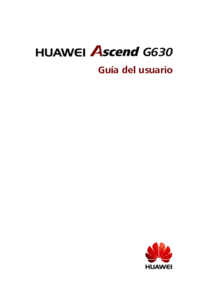





 (12 pages)
(12 pages)




 (204 pages)
(204 pages)







Comments to this Manuals