Huawei HUAWEI Matebook X User Manual Page 1
Browse online or download User Manual for Unknown Huawei HUAWEI Matebook X. Huawei Matebook X User guide [da]
- Page / 35
- Table of contents
- BOOKMARKS
- User Guide 1
- Contents 2
- About this guide 3
- Getting to know your computer 4
- Charging your computer 6
- Function keys 10
- Touchpad 11
- 2 Click 13
- About Windows 10 14
- Connecting to Wi-Fi 15
- HUAWEI MateBook Manager 16
- Instant Online * 17
- Huawei Share * 17
- Enabling Huawei Share 18
- Eye protection mode 19
- HUAWEI MateDock 2 21
- Appendix 24
- Legal Notice 31
- ENERGY STAR 33
- model information 33
- 903791_01 35
Summary of Contents
User GuideX
To use the Home, Page up, Page down, and End functions, hold down the Fn key and press thecorresponding arrow key .Combination FunctionFn key + Left
TouchpadThe touchpad functions like a computer mouse.The touchpad supports the following gestures:Touch with one nger: Left mouse click.Touch twice w
Swipe up or down with two ngers: Scroll up or down.Spread or pinch two ngers: Zoom in or out.Touch with three ngers: Launch search screen.Swipe up
1 Click > to open the settings menu.2 Click and navigate to the touchpad settings. From there, you can:l Enable or disable the touchpad.l Choo
About Windows 10Using the Start menuUse the Start menu to access apps, settings, and les on your computer.Click in the lower-left corner of the scr
Connecting to Wi-Fi®1 Click in the lower-right corner of the screen to open the Wi-Fi settings screen.2 Switch on the Wi-Fi. Your computer will autom
HUAWEI MateBook ManagerManaging driversMateBook Manager automatically detects system drivers and reminds you to update them for animproved user experi
l On the Backup tab, click Start Backup and select a backup destination.l On the Restore tab, click Start Restore and follow the onscreen instructions
Before using Huawei Share, check that this feature is supported on your Huawei device. Mobilephone devices need to use Huawei phones running EMUI 5.1
Eye protection modeWhen reading text on your computer, enable eye protection mode to reduce blue light output andprevent eye strain and fatigue.Right
ContentsAbout this guideGetting to know your computerCharging your computerUsing the power adapter 4Safety information 4Battery status information 4Po
Restoring your computer to the factorysettings *You can use the system recovery screen to quickly restore your computer to the factory settings.Before
HUAWEI MateDock 2Getting to know your HUAWEI MateDock 2Use the MateDock 2 to connect your computer to various external devices, including projectors,
Connecting to a TV, monitor, or projectorWhen watching movies or giving a presentation, connect your computer to an external display devicesuch as a T
l Extend: Splits the desktop between your computer and the external display device. You canmove windows between the two screens.l Second screen only:
AppendixSafety informationThis section contains important information about the operation of your device. It also containsinformation about how to use
l Do not place the device over the air bag or in the air bag deployment area in a motor vehicle. Doingso may hurt you because of the strong force when
Charger safetyl For pluggable devices, the socket-outlet shall be installed near the devices and shall be easilyaccessible.l Unplug the charger from e
l The device has a built-in, non-removable battery. Do not attempt to remove the battery, otherwisethe device may be damaged. To replace the battery,
of their working lives; they must not be disposed of in the normal waste stream with householdgarbage. It is the responsibility of the user to dispose
Hereby, Huawei Technologies Co., Ltd. declares that this device is in compliance with the essentialrequirements and other relevant provisions of Direc
About this guideThis guide was written for computers that run Windows 10. It explains how to use basic features onyour computer. For more information
The product software version is 19.45. Software updates will be released by the manufacturer to xbugs or enhance functions after the product has been
Caution: Any changes or modications to this device not expressly approved by Huawei TechnologiesCo., Ltd. for compliance could void the user's a
The product described in this manual may include copyrighted software of Huawei and possiblelicensors. Customers shall not in any manner reproduce, di
To the greatest extent permitted by applicable law, it is explicitly stated that Huawei shall notcompensate or be liable for services provided by thir
The following machine types have been designed and tested to conform to the ENERGY STARprogram requirement for computers at the time of manufacture.Mo
This guide is for reference only. The actual product, including but not limited to the color, size, and screen layout, may vary. All statements, infor
Getting to know your computer 1 Headset jack andmicrophone portUsed to connect to the headset and microphone2 Charging port l C
7 USB Type-C port l Connect a MateDock2, mobile phone, or USB ash drive totransfer les.l Connect display devices (such as projectors and monitors).T
Charging your computerUsing the power adapterYour computer features a built-in rechargeable battery. When you connect the power adapter andUSB Type-C
All batteries have a limited lifespan. If you notice a signicant deterioration in battery life, contactyour nearest Huawei service center for a repla
Powering your computer on and offWhen using your computer for the rst time, connect the power adapter and USB Type-C cable tocharge the battery.Press
Function keysUse the hot keys to perform specic tasks.You can use F1 and F2 as function keys in two ways:l Hold down the Fn key until the Fn key indi
More documents for Unknown Huawei HUAWEI Matebook X

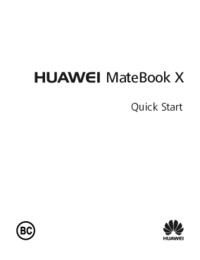








 (24 pages)
(24 pages) (20 pages)
(20 pages) (103 pages)
(103 pages)



 (88 pages)
(88 pages)












Comments to this Manuals