Huawei HUAWEI P10 lite User Manual
Browse online or download User Manual for Smartphones Huawei HUAWEI P10 lite. Huawei P10 lite User guide [et] [it] [it]
- Page / 94
- Table of contents
- BOOKMARKS
- User Guide 1
- Contents 2
- Sound and Display 4
- Smart Assistance 4
- System Update 4
- Exciting Features 5
- More Features 6
- New Device 10
- Obtaining help 11
- Gestures and Operation 12
- Volume up button again 14
- Home Screen 17
- Notication and Status Bar 18
- Screen Lock and Unlock 21
- Home Screen Management 23
- Manage Your Home Screen 25
- Use App Drawer to Store Apps 26
- Contacts 27
- Search Contacts 28
- Managing Contacts 29
- Add Contacts to the Blacklist 30
- Basic Calling Functions 32
- Delete Call Logs 33
- Enable Voicemail 33
- Basic Messaging Functions 36
- Block Spam Messages 37
- Basic Camera Functions 38
- Adjust Camera Settings 39
- Take moving pictures 41
- Panorama 42
- Beautication 43
- Light Painting Mode 44
- Photo Management 51
- Phone Manager 53
- Optimize Power Consumption 54
- Add Email Accounts 56
- Manage Email Accounts 56
- Manage VIP Email Contacts 57
- Calendar 58
- View Global Holidays 60
- Use the Clock 61
- Network-provided 62
- Time and date 62
- Utilities 64
- Device Connection 65
- Use Bluetooth to Share Data 66
- Huawei Share 68
- Security and Privacy 69
- Backup and Restoration 72
- Wi-Fi and Network 73
- Connect to Wi-Fi 74
- Connecting to the Internet 75
- 2 Touch 76
- Apps and Notications 78
- Touch to shrink text 81
- Drag to adjust 81
- Touch to enlarge text 81
- Storage Cleaner 83
- Language and Input Method 86
- Accessibility 86
- General Settings 88
- Set Scheduled Power Offs 90
Summary of Contents
User Guide
TO, THE IMPLIED WARRANTIES OF MERCHANTABILITY AND FITNESS FOR A PARTICULAR PURPOSE,ARE MADE IN RELATION TO THE ACCURACY, RELIABILITY OR CONTENTS OF TH
l Using unauthorized third-party software to update your device may damage your device or put yourpersonal information at risk. It is recommended that
Gestures and OperationScreenshots and Screen RecordingTake Scrolling Screenshots to Capture Entire PagesTired of having to take several screenshots to
After taking the screenshot, touch or to edit or share the screenshot. The screenshot will besaved in Gallery by default.Record Exciting Moments o
Use combo key to start recording: Simultaneously press the Power button and the Volume upbutton to begin recording. To end the recording, simultaneous
Use knuckle to start recording: Use two of your knuckles to gently double-tap the screen in quicksuccession to start recording. To end the recording,
After taking the screenshot, touch or to edit or share the screenshot. The screenshot will besaved in Gallery by default.Gestures and Operation12
Home ScreenQuick SwitchUse Shortcut Switches to Quickly Enable Frequently Used FeaturesWant to quickly enable or disable mobile data or hotspot? You c
Remove shortcut switch: Drag a shortcut switch from the displayed area of the panel to the hiddenarea, then touch BACK. Notication and Status BarUnde
Connected over 2G Connected over HSPAConnected over HSPA+ Connected over LTEVoLTE enabled No SIM card foundRoaming Airplane mode enabledBluetooth enab
ContentsExciting FeaturesTransfer Files Using Huawei Share 1App Twin: Log in to Two Social Media Accounts at Once 1More Features 2New DeviceConnecting
l Access notication panel when the screen is unlocked: Swipe down from the status bar toopen the notication panel. You can turn on or off shortcut s
l Prevent all apps from pushing notications: Touch Batch management, and then turn off All.Screen Lock and UnlockSet up Magazine UnlockMagazine unloc
l Set a PIN: A PIN number is a sequence of digits. Entering a PIN to unlock your device is quick andsimple. For better security, use a long sequence o
Set a custom message as your lock screen signature: Touch Lock screen signature todisplay a custom message on the lock screen each time the screen lig
Move a home screen icon: From the home screen, touch and hold an app icon until your Phonevibrates, then drag it to any position on the home screen.De
Manage Your Home ScreenToo many icons on your home screen? You can add a new page to your home screen and customize itto your liking.Touch and hold an
Check that there is enough empty space on the home screen to put the widget. If there is notenough space, add an empty home screen page or free up som
ContactsManaging Business CardsBusiness Card Management: Add and Share Business Cards with EaseFind it laborious to enter the content of paper busines
Share contacts: Open Contacts, select the contact you want to share, and touch the QR codeicon in the upper right corner to share the contact using t
Managing ContactsImport and Export ContactsWhen you switch to a new Phone, you'll need to transfer your existing contacts.Open Contacts, go to
Use One-touch Optimization 49Manage Your Mobile Data 49Optimize Power Consumption 50Use Virus Scan to Keep Your Phone Safe 51EmailAdd Email Accounts 5
Send a message to smart group contacts: From the groups list, from the Smart groups section,open a group and touch to send a message or to send an
View contacts information provided by LinkedIn: Open a LinkedIn contact and touch ViewLinkedIn prole.Disassociate LinkedIn contacts: Go to > Set
DialingBasic Calling FunctionsMake CallsOn the dialer screen, enter part of the telephone number or the rst letter or pinyin initials of thecontact&a
Enable Call Forwarding and Never Miss a CallIf you are unavailable to answer calls, you can set your device to forward calls to another number.Some ca
Voicemail requires carrier support. Please check that you have enabled this service. Contact yourcarrier to learn more about your voicemail number, se
Some carriers may not support this feature.Dialing31
MessageBasic Messaging FunctionsSend MessagesText messages give you a quick and easy way to communicate with friends, family and colleagues. Inadditio
notication messages. To pin unread messages to the top, go to > Settings > Pin unreadmessages.Block Spam MessagesTired of receiving spam mess
CameraBasic Camera FunctionsUse Your Camera's Basic FunctionsUnderstand your camera's basic functions to help you take better pictures.Basic
Turn on ash: When recording a video in low light conditions, you can touch and select toturn on the ash.Adjust Camera SettingsIn the settings pa
Sound and DisplayCongure Do Not Disturb Mode 75Congure Your Sound Settings 75Enable Eye Comfort Mode to Prevent Eye Strain 76Change the Display Sett
The golden spiral: Select the Fibonacci spiral (left) or Fibonacci spiral (right) grid. The center ofthe spiral is the focal point of the photo. Posit
Take moving picturesWant to take more exciting and vivid photos? Take a moving picture and prolong life's wonderfulmoments.With Moving pictures,
View Moving pictures: The captured moving picture will be saved to Gallery in JPG format. Go toGallery > Albums > Camera, touch the moving photo
3 Hold your Phone steady and touch to take the rst picture.4 Follow the onscreen instructions and turn your Phone in one direction until the blue f
If you take a sele at night or in low light conditions, your Phone will detect the low ambient lightand automatically enable Night mode to improve th
Tail Light Trails: Capture the Lights of the CityTail light trails lets you create artistic photos of car tail lights at night.l Shoot from a distance
Light Grafti: Paint a Photo with LightLight grafti lets you create patterns or write words by moving a light source in front of the camera.l Find a
Silky Water: Capture Silky-smooth Streams and WaterfallsSilky water lets you capture silky smooth photographs of waterfalls and rivers.l For better re
Star Track: Capture the Beauty of the StarsStar track lets you use your camera to capture the movement of stars in the night sky.l For best results, c
Use Time-lapse to Condense Hours into MinutesYou can use time-lapse to capture images over a long period of time and condense them into a shortvideo,
Exciting FeaturesTransfer Files Using Huawei ShareYou can use Huawei Share to quickly transfer photos, videos and other les between Huawei devices.Hu
Discover New Possibilities with Customized ShootingModesWant to discover new ways of using your camera besides the preset functions? You can download
GalleryPhoto ManagementEdit PhotosWant to edit a picture you just took to make it even better? You can use the Gallery's editing featuresto crop,
Browse and Share Photos and VideosBrowsing through old photos or videos in your free time can bring back precious memories. Yourphotos and videos are
Phone ManagerUse One-touch OptimizationHave you noticed that your Phone has slowed down recently? Do you worry that it might bevulnerable to malware a
Optimize Power ConsumptionRunning out of battery at an inopportune time can cause many inconveniences. Power saving featurescan help to prolong the ba
l Enable Power saving mode or Ultra power saving mode: Enable Power saving mode or Ultrapower saving mode. Choose the appropriate power saving mode ba
EmailAdd Email AccountsAdd your email account to your Phone for convenient email access at any time. If you have questionsabout specic settings while
Congure email accounts: On the account screen, go to > Settings, select an account to setthe Account name, Default account, or Remove account.Ma
CalendarCalendar: Your Event Management CenterToo many events to keep track of? Calendar provides you with comprehensive event management,making your
Go to todaySearch eventsWeek numberTodayCurrently displayed dayEvents for the dayEvents for the currently displayed daySwitch between month, week, day
The App twin feature is currently limited to WeChat, QQ Messenger, LINE, Facebook, Snapchat,WhatsApp, and Messenger. Please download and install the l
Share an event: Touch an event on the calendar or under Schedule, then touch and follow theonscreen prompts to share the event using any of the mult
ClockUse the ClockWith many powerful features and lots of information, the humble Clock has a lot to offer. The Clockcan be used as an alarm, a world
Network-provided date and timeTime and datein your selected cityIf the time in your current region is the same as that of your home city, the lock scr
NotepadManage Your Notes to Keep Your Records in OrderWant to share important notes or add something to favorites? Manage your notes to keep yourrecor
UtilitiesUse Recorder to Make Audio NotesNot enough time to write down all the important details during a meeting? Need to sort out a pile ofnotes fro
Device ConnectionBluetoothConnect Your Phone to Bluetooth DevicesUse Bluetooth to connect your Phone to Bluetooth headsets and in-car Bluetooth to nav
HID Operate Bluetooth keyboards and mousesPAN TetheringBLE Connect to Bluetooth Low Energy (BLE) devicesEnable or disable Bluetooth: From the home scr
l Export contacts: Touch Share contacts, select the contacts that you want to share, touch and select Bluetooth. Follow the onscreen instructions to e
Huawei ShareUse Huawei Share to send les: Select the le you want to share and touch Share. Select thereceiving device from the list of nearby device
Security and PrivacyFingerprintEnroll a FingerprintYou can enroll a ngerprint on your Phone and then use your ngerprint to unlock your screen oracce
l Automatically turn Wi-Fi on and off: Depending on the Wi-Fi networks you have connected topreviously, Wi-Fi will be automatically enabled or disable
Location Information ProtectionLocation Services: Determine the Location of Your PhoneLocation Services collects and provides location information for
Use App Lock to Lock Important AppsApp lock allows you to set a password for your WeChat, Alipay, and other important apps. Once yourestart your Phone
Backup and RestorationData Backup: Prevent Data LossEver worry that your Phone will stop working and cause you to lose important data? Back up yourdat
Wi-Fi and NetworkWi-FiWi-Fi+: Your Smart Connectivity AssistantWi-Fi+ intelligently connects to Wi-Fi networks to save mobile data consumption. When y
Connect to Wi-FiConnect to a Wi-Fi network to conserve your mobile data.To prevent unauthorized access to your personal data and nancial information,
Send les with Wi-Fi Direct: Open Files, touch and hold a le you want to send, and go toMore > Share > Wi-Fi Direct. When another device is d
2 Touch and hold to open the Wi-Fi settings screen.3 Switch on Wi-Fi. Your device will list all available Wi-Fi networks at your location.4 Select t
network name, encryption type, and password for the Wi-Fi hotspot, then touch Save and enable thehotspot to use it.Worried other devices will have unl
Apps and NoticationsApp Twin: Log in to Two Social Media Accounts atOnceHave you ever wished you could log in to two WeChat and Facebook accounts on
Sound and DisplayCongure Do Not Disturb ModeDo not disturb mode blocks calls from strangers and only noties you when you receive calls andmessages f
New DeviceConnecting to the InternetConnect to Wi-Fi networks effortlessly with your device.Connecting to a Wi-Fi network1 Swipe down from the status
Enable keypad and notication tones: Open Settings and go to Sound > More soundsettings to enable or disable keypad and notication tones.Set your
Change the Display SettingsChange the font size and adjust the screen brightness to suit your needs.Open Settings and touch Display. From here you ca
l Adjust the color temperature: Touch COLOR TEMPERATURE. Select a preset option (Default,Warm, or Cold), and then touch OK to apply the settings. Alte
StorageStorage CleanerClean Up Memory for Faster PerformanceDoes your Phone slow down over time? Do you want to clean up your system storage but are u
Deep clean your storageConfigure automatic cleanup and updateView trash files detailsClean up trash filesStorage80
Smart AssistanceNavigation Dock: Control Your Phone at a TouchEvery time you want to close an app or return to the home screen, you must use the navig
SystemLanguage and Input MethodChange the Input MethodYou can change the input method on your Phoneas desired.Open Settings. Go to System > Langua
Navigate the screen: Swipe up or down with two ngers to scroll through menu lists. Swipe left orright to move between screens. Select an item: Touch
For example, if you want to open Settings, touch the Settings icon once using one nger, and thentouch twice anywhere on the screen.Use Text-to-Speech
Network-provided date and timeTime and datein your selected cityPrint Documents and Photos from Your PhoneConnect your Phone to a printer over Wi-Fi
and are registered trademarks of Qualcomm Inc.(NASDAQ: QCOM).Other trademarks, product, service and company names mentioned may be the property of
l Connect to your router: On your printer, enable Wi-Fi and connect to your home router. Onyour Phone, open Settings and go to Wireless & network
After you enable Airplane mode, an icon will appear in the status bar.Use Account Management to Manage and Update Your AccountsWant to sync multiple
Change device name: Open Settings and touch System > About phone > Device name tochange the device name of your Phone.System88
System UpdatePerforming an Online UpdateYour Phone will prompt you to download and install a system update when a new version is available.The online
This guide is for reference only. The actual product, including but not limited to thecolor, size, and screen layout, may vary. All statements, inform
More documents for Smartphones Huawei HUAWEI P10 lite

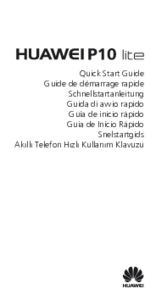










 (72 pages)
(72 pages)

 (124 pages)
(124 pages) (65 pages)
(65 pages) (24 pages)
(24 pages) (68 pages)
(68 pages)
 (72 pages)
(72 pages)

 (82 pages)
(82 pages) (224 pages)
(224 pages)







Comments to this Manuals